Introducing the Web Page Builder in Heights Platform: How to Build a Website for Your Online Course Business
5 minute readHeights Platform has just released their newest update, and it's huge!
Introducing the new Web Page Builder, a complete no-code editor for creators to build, edit and publish website pages right inside Heights Platform.
The Web Page Builder allows Heights users to build a whole website for their business, without the hassle of using custom code or paying an extra subscription for a web design tool.
Creators on Heights' Pro and Academy plans can now use the Web Page Builder to build unlimited web pages and host their website through the platform.
Ready-made templates and a drag-and-drop editor make it easy to build stunning websites in minutes!
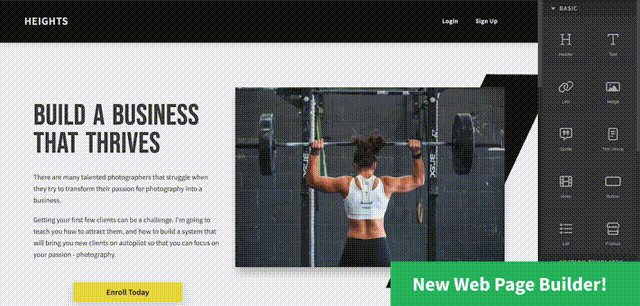
This new update makes Heights Platform a 100% complete tool for course creator and coaches. Together with the last major updates of 2022, creators can now build their whole ecosystem using only one platform. Create online courses, membership sites, challenges and sell digital products, while running an online community and promoting your business from your very own website.
Heights Platform is the online course software that helps your students get results. We strongly focus on learning features and improving our platform to help you deliver awesome online courses. On top of this, the new update adds more marketing features for creators to help you promote your business to the world!
Let's see how the Web Page Builder inside Heights Platform works and what are the main benefits for creators after this update.
Ready-Made Templates
If you are an online course creator or coach, you are probably so busy growing your business and dealing with clients: building your website should not take you hours and hours - and it should be fun!
That's why we generated a library of ready-made templates, so all you need to do is pick the design you like the most and edit its content.
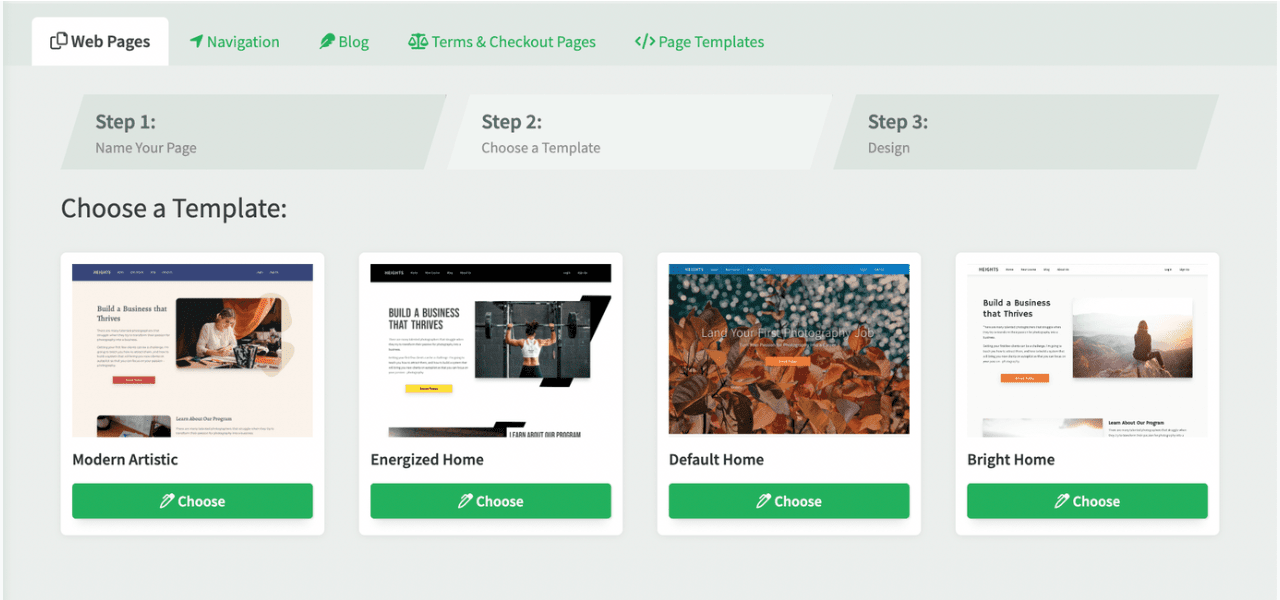
As time goes by, we will add more and more templates to this library.
The templates are easy to edit: you can change the content, move blocks around, copy and paste element that you like and style it according to your brand colors.
Included in Your Subscription
If you are running an online business, you probably use multiple apps and tools - and pay multiple monthly subscription.
Good news: the Web Page Builder is included in your Heights subscription!
If you are on our Pro or Academy plan, the Web Page Builder is totally free (we don't charge an extra add on) and you can build as many pages as you like!
Drag-and-Drop Editor
Other than customizing a ready-made template, you can add new elements to a page by dragging and dropping blocks from the editor.
This allows you to visually organize your page and see how your design looks like in real time!
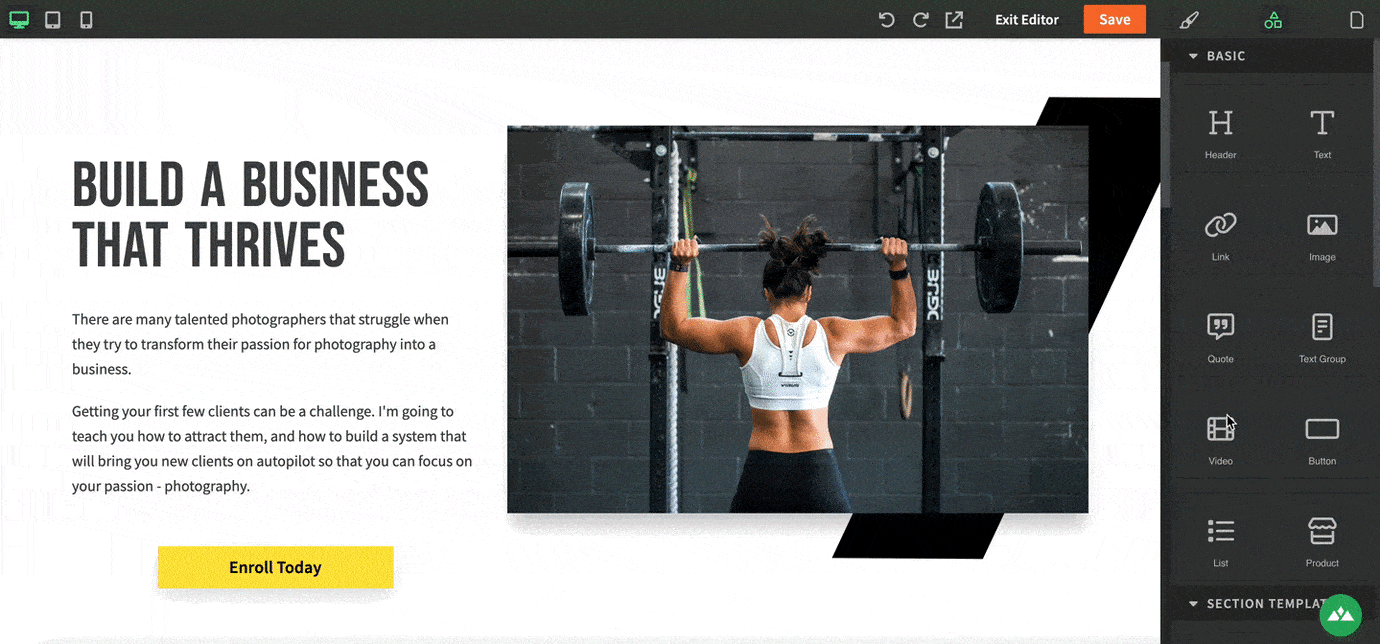
You can add basic elements like text, images, videos, buttons, links and more. Or if you are up to it, you can also drag more advanced blocks such as a map, countdown, or even create your own sections from scratch.
We also created a few section templates ready to use, so you can quickly add blocks to your pages (such as an "about us" section).
SEO Optimized
It is important that your website shows up on Google searches so you can get found by your ideal customers.
When you create your website with Heights Platform, you can easily edit the settings for every page you create. Here you can change the title of your page to make it relevant for people who search for your website, you can add a meta description and set up your unique URL (allowing you to insert relevant keywords and increase your chances of showing up in search engine results).
If you want to learn more about SEO, check out this article from our blog: All You Need to Know About SEO to Sell Online Courses
Beginner & Advanced Friendly
At Heights Platform we decided to make our Web Page Builder the perfect choice for both beginner creators who are not familiar with web design, both to advanced creators who need more complex features.
Depending on your level of expertise - and how much time you want to devote to building a website - you can use the Web Page Builder to fit your needs.
If you want to build a website in minutes without the hassle - editing the ready-made templates is the best option for you.
However, if you want to use specific designs not included in the templates, you can add more blocks from the drag-and-drop menu or start from scratch. For more advanced creators, there is also the option of adding custom code to your pages.
How To Create Your Website in Heights Platform
Now that you have learned about the benefits of using Heights Platform's Web Page Builder, let's see what are the steps to create your first page and start building a website for your online course business!
Step 1: Create a New Page
To create your first web page, head to the Web Pages section in your Heights account.
Click on + New Page and follow a three-step process.
1. The first step is to add a name to your page (ex: About us, Home Page, Services...).
Give a name to your page and click on "Create Page."

2. Now it's time to choose a template for your page. As we previously mentioned, templates are pre-built pages that you can customize according to your style.
You can change the text, images, and colors or completely redesign the whole layout if you are up for it. You can also choose to start with a blank page if you prefer.
Before you choose your template, you can easily preview the design of each template by clicking on the "Preview" icon you see when you hover over a template. This allows you to get a quick view of each template to better choose the one you want.
Once you have settled on a template, click on "Choose."
3. Now you will enter the editor. This is where you can customize the template you chose, add new sections, preview your page and save it.
Step 2: Edit the Page
Now that your are in the editor, you can customize the style and content of the page according to your needs.
Here you can modify the existing blocks by clicking on them and using the setting menu on the right side to edit them. You can also add new blocks to the page by dragging and dropping them from the right-side menu into the page.
Change the text, images, add videos, buttons and much more. You can also add product cards linked to the online courses you are selling on Heights Platform. Whether you want website visitors to purchase your online course, challenge, bundle or enroll in your membership site, you can easily add visually appealing product card to your design and direct visitors to a purchase page.

Step 3: Set Up the Site Menu
You site menus (also known as navigation bar and footer) are areas across all pages of your website which shows links to direct visitors to different pages.
From the editor, you can adjust the fonts and color of the menus.
On Heights, you can also add and edit the links displayed in the navigation bar and footer of your site, exit the editor and head over to the "Navigation" tab.
Check out to this article to learn more: Web Pages Site Menu
Step 4: Edit Page Settings & Publish
Once you are done customizing the design and content of your page, head over to the page settings to publish and set up a few SEO details.
To publish the page, hover over it from the Web Pages list and click on the settings icon.
Here you can set a page title, meta description and page URL (as it will appear on search engines).
Once you are ready, click on "Publish," and your page will be live!
Step 5: Build New Pages
To create a full website, you might want to build additional pages with the same style as the page you have just created.
To do this, you can create a copy of your page that you can customize according to your needs. Repeat the same process and publish.
You can also decide to create a brand new page with a different style from the ones you have created.
Are you ready to build a stunning website to promote your online course business? Create your Heights Platform free account and try out the new Web Page Builder today!
Create Your Online Course Today


